Running and Scheduling Run Groups
Learn how to add flexibility to your test suites while optimizing them.
Running Tests on a Regular Fixed Schedule
Rainforest has a Run Group feature that makes it easy for your team to run tests whenever it makes sense. To schedule your tests, you can use:
- The Run Groups page
- Bulk Actions on the Tests page
- The Visual Editor
- The Scheduled Run Groups page
Scheduling Tests on the Run Groups Page
- Navigate to the desired run group.
- Click the Edit button to configure your run group settings and apply a schedule.
- Select if you would like the schedule to be daily or a custom schedule.
- Select the days, run times, and time zone.
- To add additional run times, click Add additional time, and enter the desired run time.
- Click the Update button to save your changes.
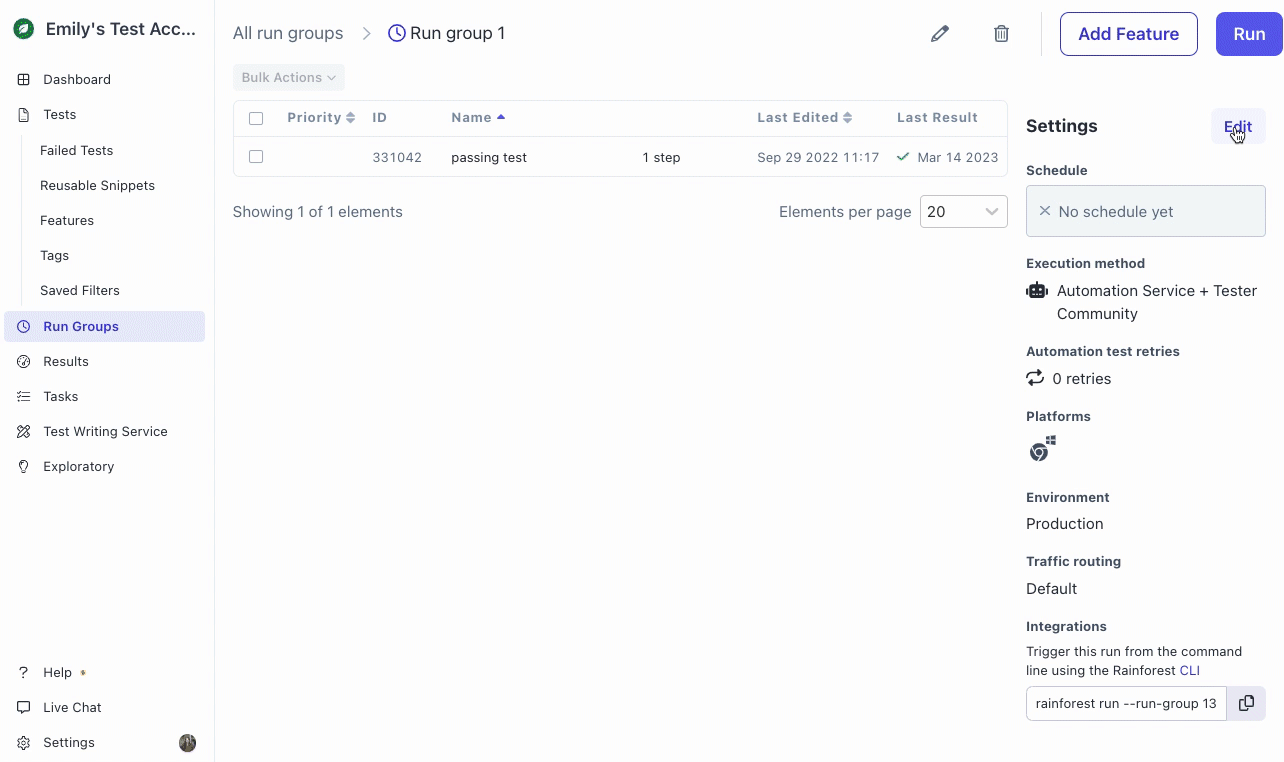
Setting the a run group schedule
Scheduling Tests using Bulk Actions
- Navigate to the Tests page.
- Select the checkbox next to the tests you would like to schedule.
- Click Schedule by creating a new Run Group.
- Name your new run group.
- Select the days and times you want the tests to run.
- When you are finished, click the Create button.
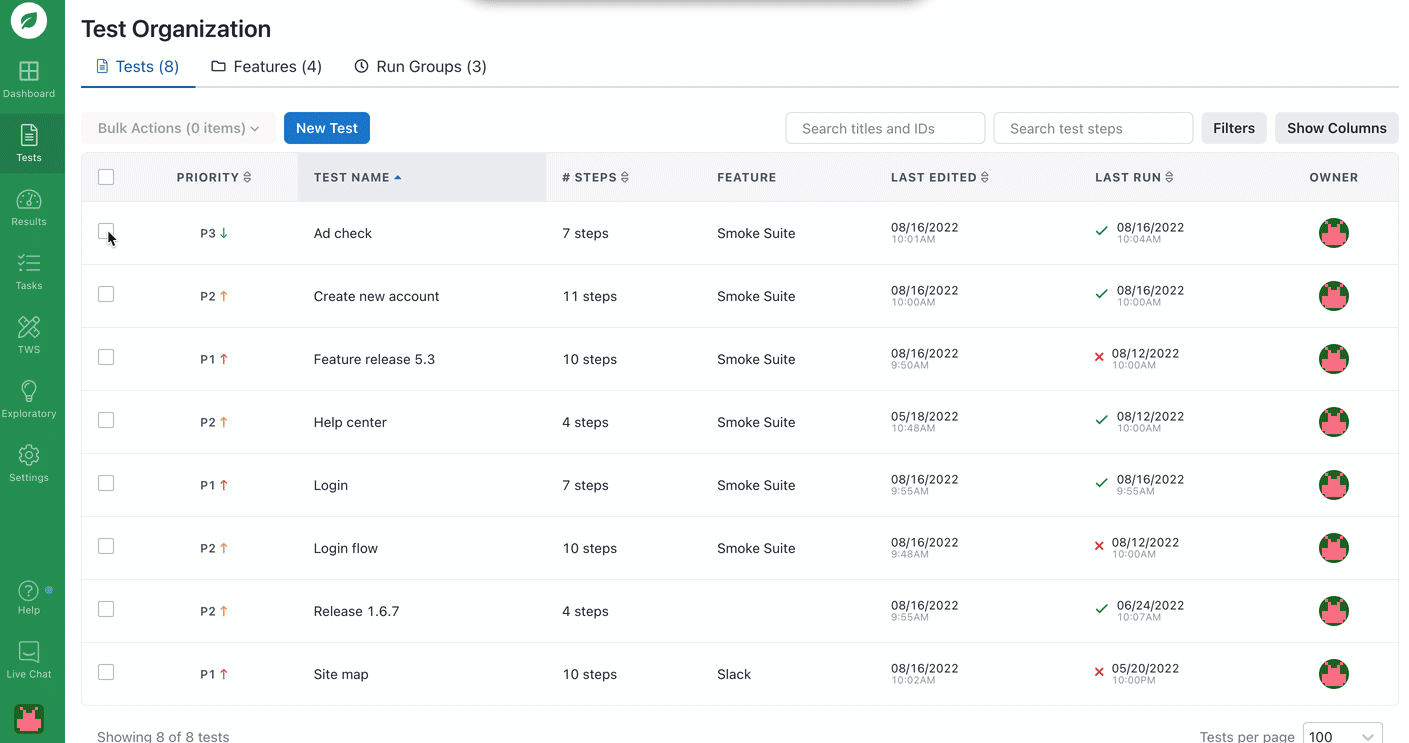
Using Bulk Actions.
Scheduling Tests from the Visual Editor
- Navigate to the Tests page.
- Select the test you would like to schedule.
- Click the arrow next to Run Test then select Schedule using Run Groups.
- Add this test to an existing run group, or create a new one.
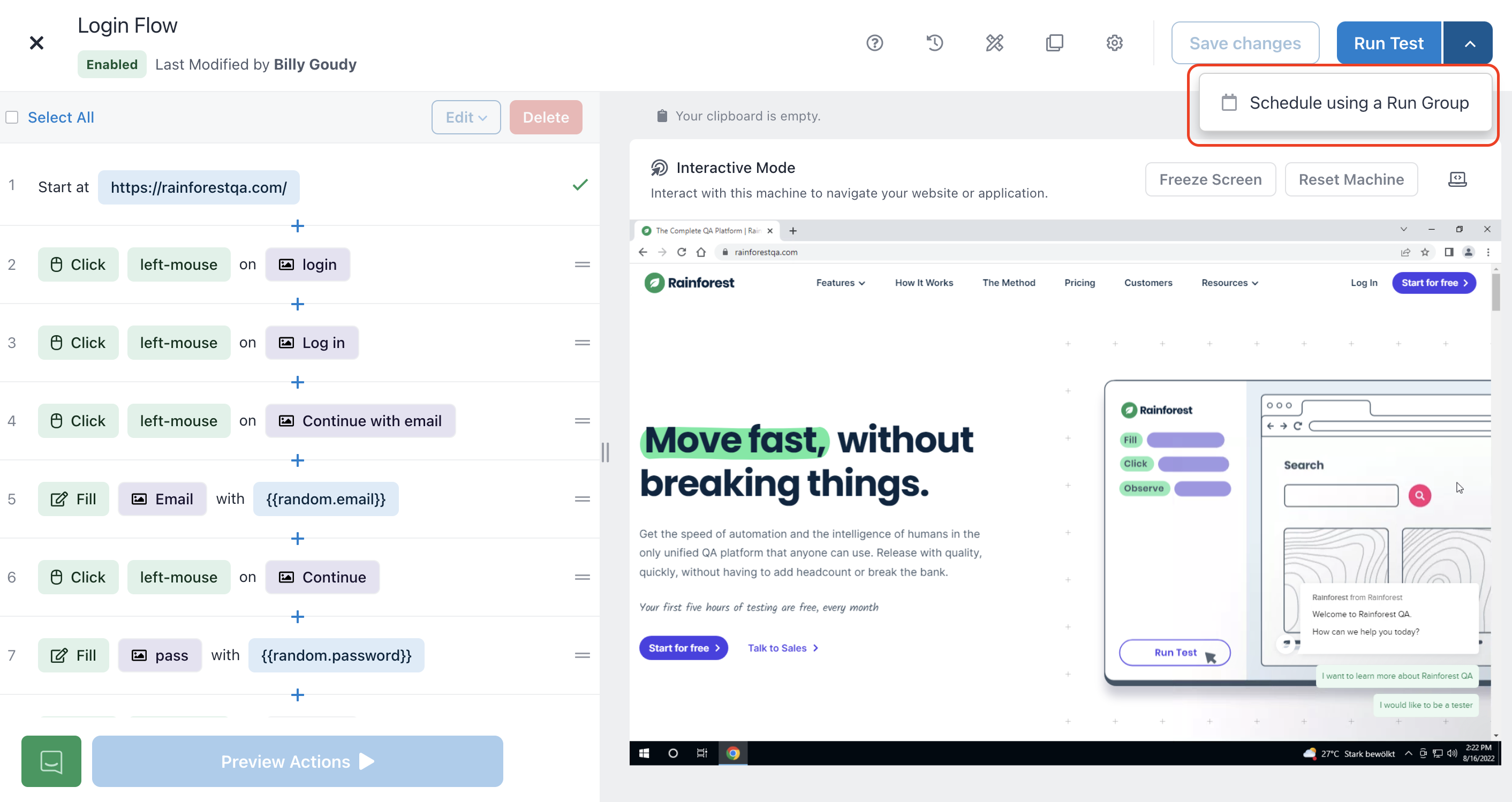
Using the Visual Editor.
Scheduling Tests on the Scheduled Run Groups Page
- Click the Settings icon (gear) in the navigation bar, then select Scheduled Run Groups.
- Click edit on the run group you want to schedule.
- Select the days and times you want the tests to run.
- When you are finished, click the Save button.
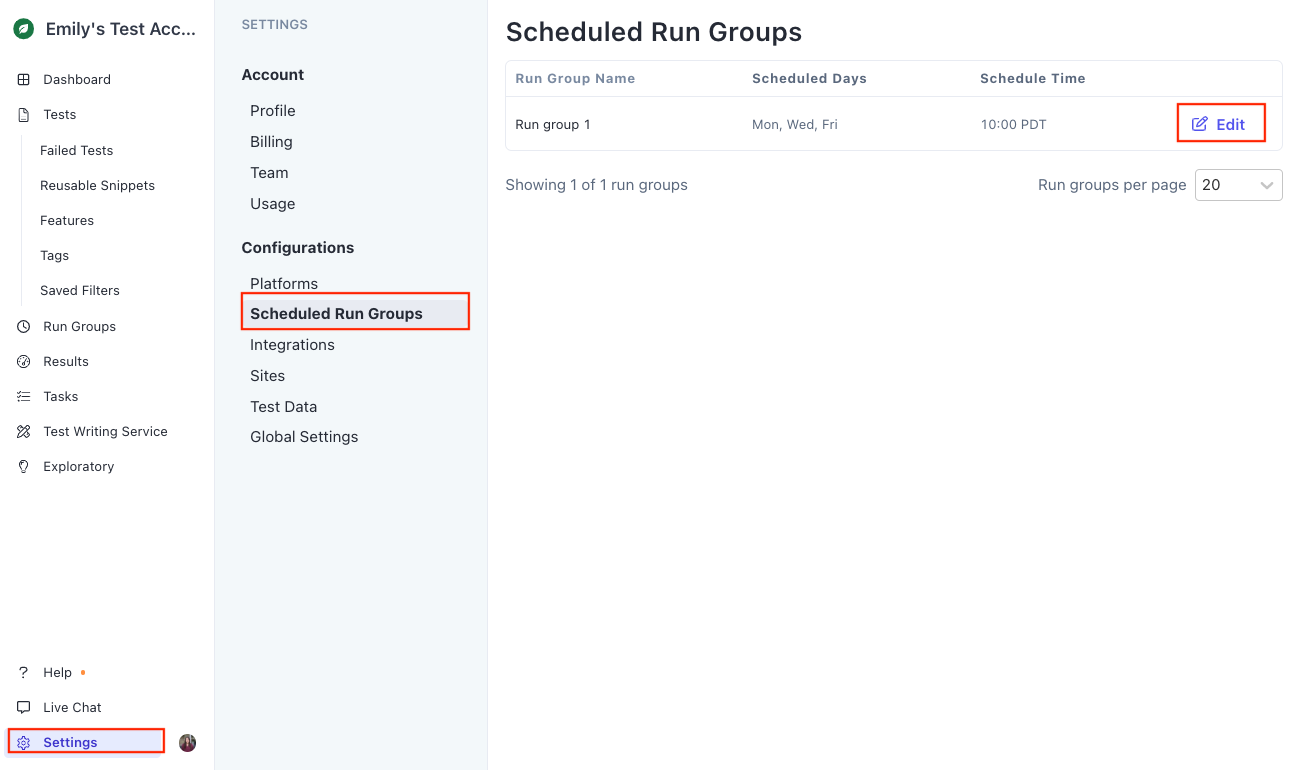
Using the Scheduled Run Groups page.
About Time Zones
- When no time zone has been set for a run group, the time zone is UTC.
- When a specific time is selected for the run group, UTC is replaced with the chosen time zone.
- Newly created run groups default to the time zone setting on the Profile Settings page. However, you can always change the run group’s time zone.
- If the run group’s time zone is different from the default, the local time is displayed as well.
- If the scheduled time zone observes Daylight Saving Time, any future runs are automatically adjusted.
- To use a UTC offset, key in
etc/gtmin the time zone and select the offset you want to use.
If you have any questions, reach out to us at [email protected].
Updated 6 months ago
Related Articles & Links