How to Submit a Video Walk-Through
Learn how to submit a new test suite request using a screen recording.
Overview
A video walk-through is a screen recording of the test you want to be written. We recommend using CloudApp or Loom for easy recording and sharing of video file URLs. To help clarify what you want the test authors to write, narrate the actions you take and the expected results you want them to verify.
Here’s an example of a video walk-through for Amazon.
Submitting a Test Suite Request Using a Video Outline
- Navigate to the Test Writing Service page from the left navigation bar pencil & ruler icon.
- Click the New Test Suite Request button in the upper right-hand corner of the page.
- Select “Text or Video Outline.”

Creating a test suite request.
Request Info
- Key in the Request Name.
This should be an identifiable name such as “New Tests for Checkout flow.” - Key in the description.
This is a short description of the test group, such as “New checkout tests - January 2021.” - Select “Video Walk-through.”
- Click the Next button.
- Accept the criteria to use when creating your video walk-through.
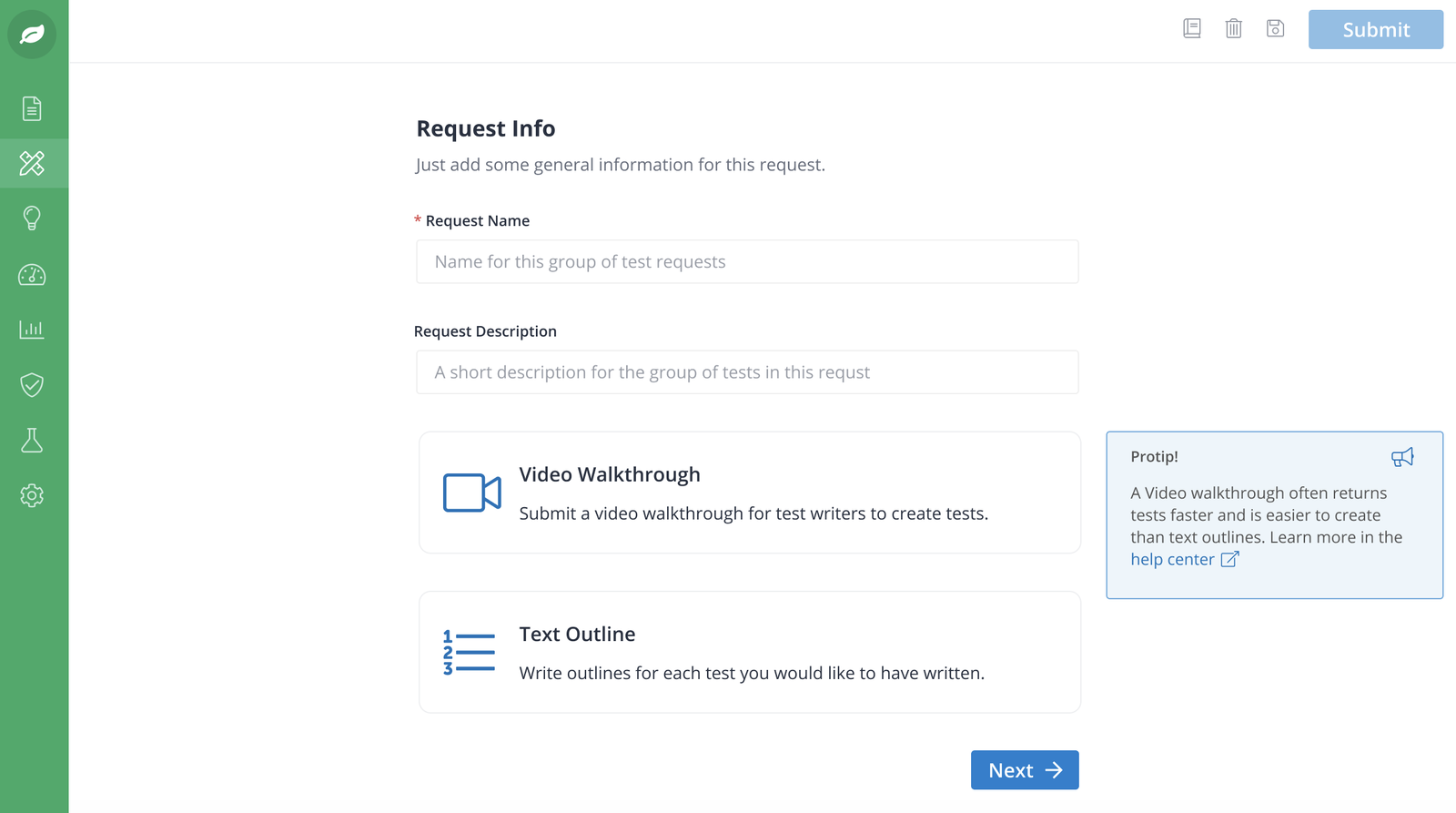
Providing the request info.
System Info
- Key in the base URL.
This is the URL you want the tests to be written for. - Key in the login credentials.
If no credentials are required, use “N/A.” - Select the test type.
- “Quickly capture UI elements with screenshots”
Run these tests using our Automation Service or by triggering manual tests with our on-demand QA testers. - “Detail your test case line by line”
These tests are run manually by our on-demand QA Testers. Note that testing takes longer and is more expensive.
- “Quickly capture UI elements with screenshots”
- Choose your platform.
Test authors preview, write, and optimize the tests to pass on the selected platform. - Click the Next button.
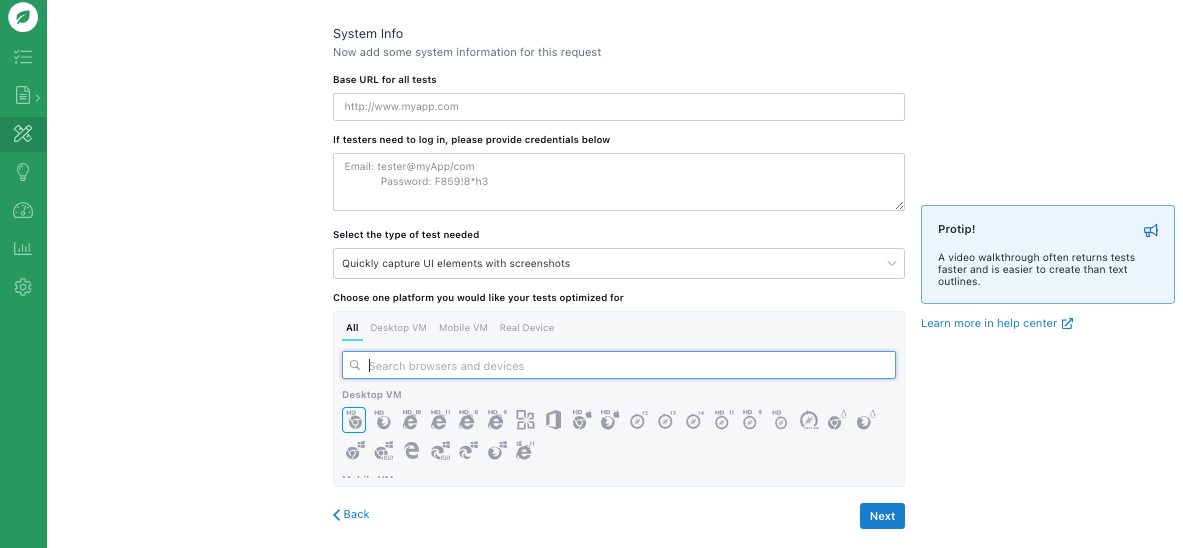
Providing the system info.
Tests
- Key in the Test Title.
Make sure the title is clear and descriptive. - Select the priority. (Optional)
For more information, see Adding Priority to Tests. - Key in the starting URL for the test.
This is fully qualified and must contain “http://” or “https://” (“https://www.airbnb.com”). - Key in the link to your video walk-through.
The link must be publicly accessible. Typically, customers use Google Drive or Dropbox. - Complete in the Notes/Outcome section for each test.
Include success criteria, such as “The tester should be able to successfully purchase the product.” - To add another test, click the New Test button in the upper right-hand corner and repeat the above steps.
You are permitted up to 20 tests at a time. - Click the Submit button to send the request to our test authors.
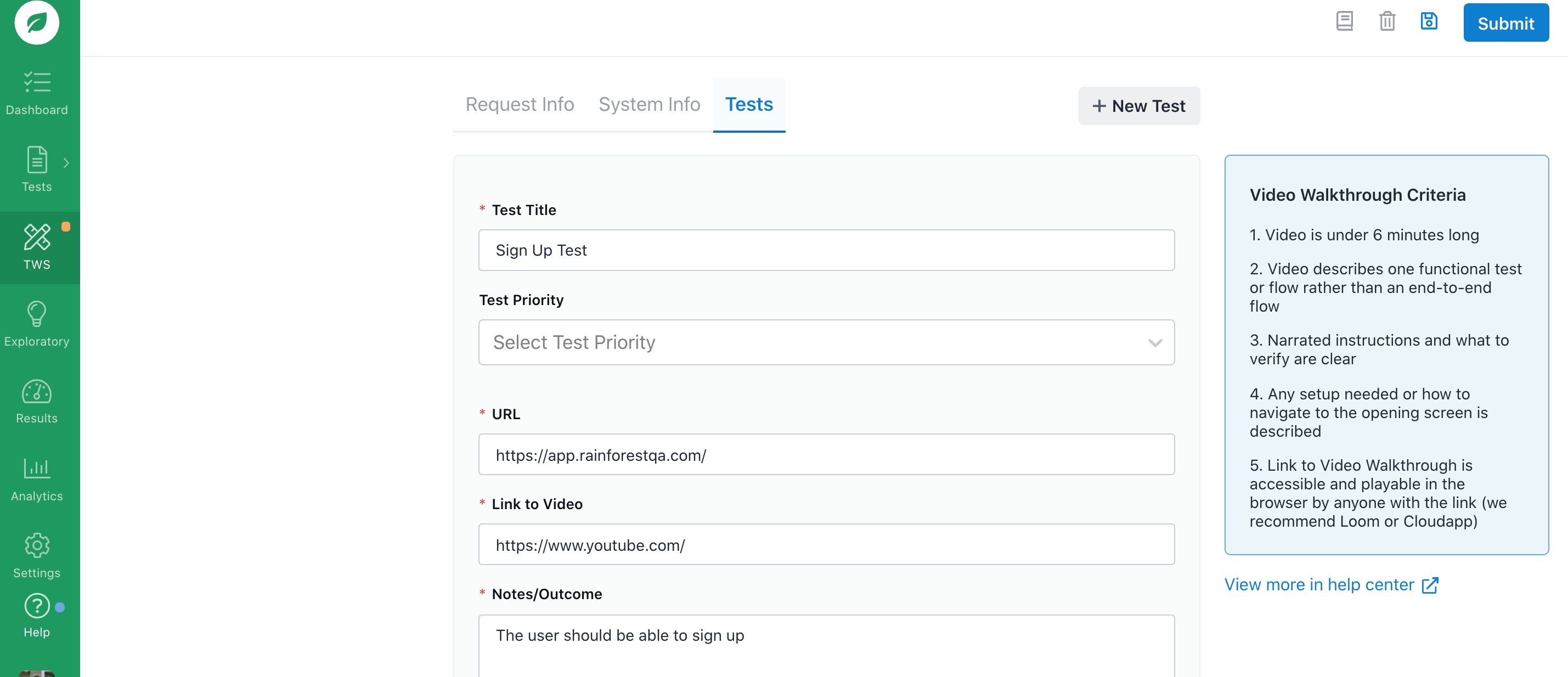
Completing the test suite request.
If you have any questions, reach out to us at [email protected].
Updated 6 months ago
Related Articles & Links