How to Copy Steps
In addition to adding, editing, and moving steps, you can copy them as well. The goal with tests is to make them as easy to edit and maintain as possible. Make sure you are familiar with the benefits and how to use Reusable Snippets.
Copy steps within a test instead of embedding another test if there are variations between steps or you want to change items. For example, let’s say you have a form where you need to fill in multiple similar fields such as email, but the addresses are unique. In that case, copying steps is more efficient.
Copying Steps within a Test
After opening your test, ensure Preview is not running.
- Select the step or steps to copy
- Click the Edit button at the top.
- Select “Copy selection.”
- Click the Clipboard icon on the step where you want to paste.
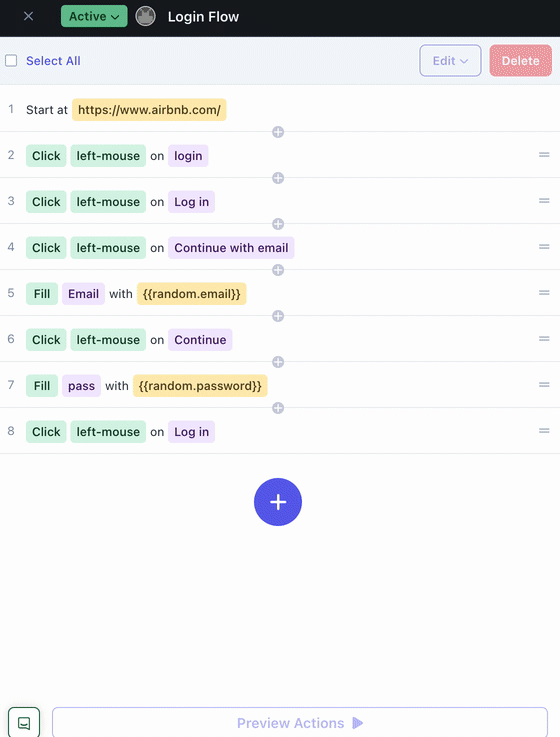
Copying steps within a test.
Copying Multiple Steps
- You can select multiple steps for copying.
- Steps don’t need to be sequential. For example, you could select Steps 1, 3, and 5.
- If you mistakenly copied a step, you can click Cancel.
- If you incorrectly pasted a step, select the step and click Delete.
If you have any questions, reach out to us at [email protected].
Updated 6 months ago
Related Articles & Links